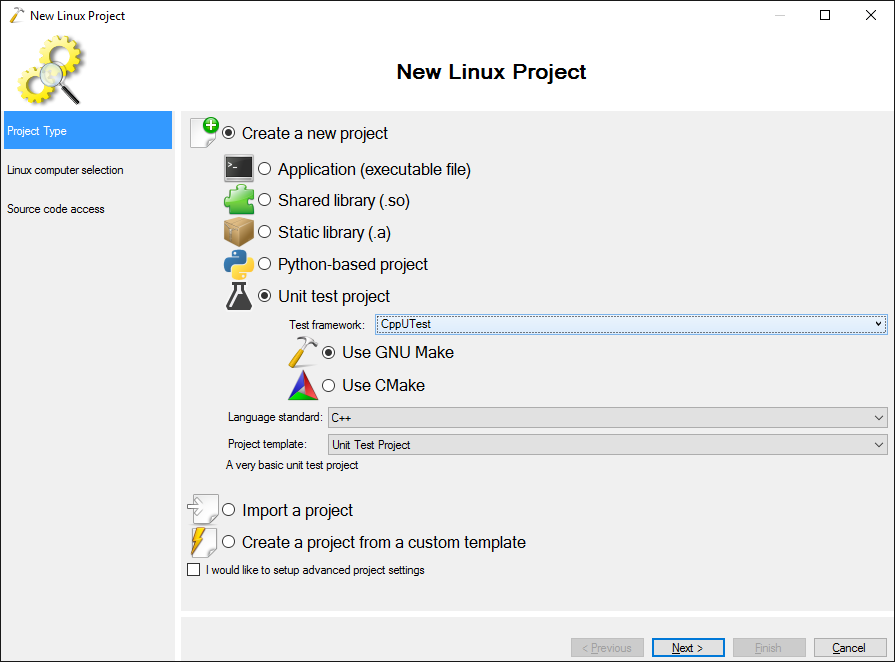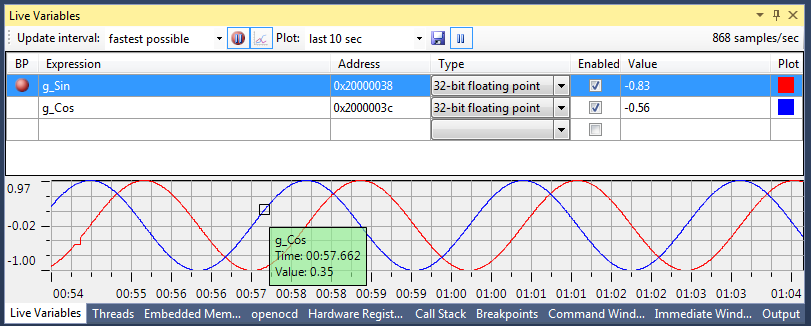If you have ever tried debugging anything (especially the native code) using the Android AVD Manager, you have probably noticed how slow it is. Taking minutes to load symbols, multiple seconds to do a single step, sometimes eternity to load and start a massive app…
The reason for it is how the emulation is implemented. Trying to emulate an Android device with an ARM CPU is not an easy job for your desktop computer or a laptop with an x86/x64 processor. The ARM instructions are completely different from the x86 ones so your host CPU cannot execute them directly. Although the Android emulator seems to be based on QEMU that supports dynamic translation, the results are still far from being impressive – a real Android device is usually around 10 times faster.
Things go differently when you want to emulate an x86-based Android device. As the instruction set is now compatible with the one used by your computer’s CPU, the emulation can be done using hardware virtualization techniques and can get as fast as VirtualBox or VMWare do when virtualizing another desktop OS.
A small tool that makes such blazing fast virtualization possible is the Intel Hardware Execution Manager a.k.a. HAXM – it installs as a background service and automatically comes into play when you start an x86-based virtual Android device:
You can easily use it to test your projects with the Android x86 emulator, but you’ll need to do a bit of additional setup selecting x86 as the app ABI if your project uses native code. We’ve published a detailed tutorial explaining how to setup HAXM A to Z.
Enjoy your debugging!