Forum Replies Created
-
AuthorPosts
-
support
KeymasterHi,
Based on what you described, including a specific header file from your project into a CPPUtest project results in a build error. VisualGDB doesn’t crash or do anything unexpected – it reports the build error as it is supposed to.
In general, VisualGDB cannot automatically fix errors in the code, or automatically make different libraries compatible. It’s up to the user to make sure the code they are trying to build does not contain errors, and that different pieces they are trying to put together are compatible.
You can try exporting the build command line used by VisualGDB into a batch file as shown here and building it manually. Once you reproduce the same build error, you can troubleshoot it just as if it was a regular CMake C++ project not involving VisualGDB.
support
KeymasterHi,
It’s a part of the project template mechanism, so the GUI for managing it is indeed only available starting from the Custom edition.
That said, the add_bsp_executable() and related commands work with all editions, are fully documented and are expected to remain fully backward-compatible in the future VisualGDB releases. So you can still rely on the VisualGDB’s CMake framework as long as you define the frameworks manually.
support
KeymasterHi,
It’s hard to say why exactly the command would not be visible. Perhaps, you selected a different project type, or are not using the Custom edition.
If you could attach a screenshot of the entire uncropped Visual Studio window and the context menu with the missing command, we might be able to suggest something.
support
KeymasterHi,
Based on what we tested, CoPilot works just fine with the Clang IntelliSense engine. It shows a different language type – C/C++ (VisualGDB) instead of just C/C++, but otherwise works the same:
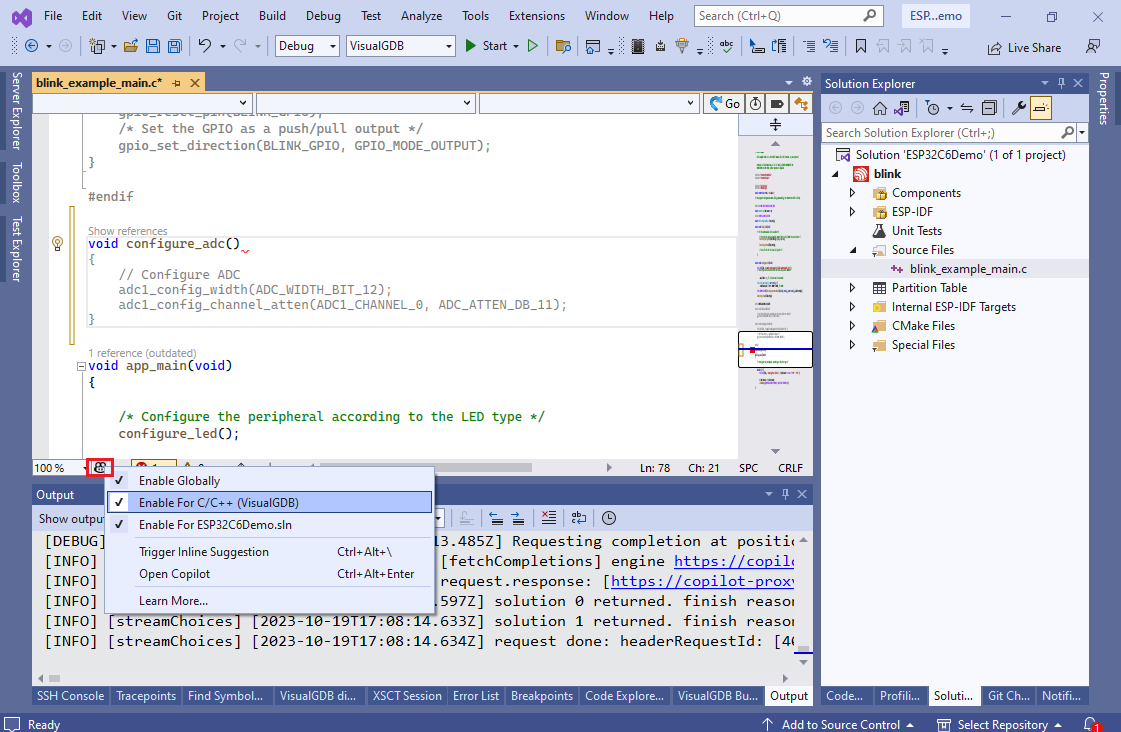
Also it appears to only use the current source file contents for figuring out the completion. You can try creating a new Win32 Console Application, adding the ESP32 source file there, and it will generate the same suggestions regardless of the unresolved headers and other errors. Note that the suggestions are very sensitive to the exact location in the file – generating a body for the same function defined at the beginning, end, or somewhere in the middle yielded completely different results in our tests.
As for why the original C/C++ engine is disabled, it only works with the project types managed by Visual Studio itself (i.e. native VC++). ESP32 projects are managed by VisualGDB – they don’t use the .vcxproj files and instead dynamically show the exact project structure reported by the ESP-IDF build tools. Regular Visual Studio IntelliSense doesn’t know how to work with such dynamic projects, hence we only allow selecting it for the vcxproj-based projects where it can work.
Attachments:
You must be logged in to view attached files.October 15, 2023 at 23:27 in reply to: New Arduino project on esp32 – incorrect mapping only on cpp files #34846support
KeymasterHi,
It looks like your technical support period has expired. We would be happy to help you, however we would kindly ask you to renew your technical support on the following page first: https://sysprogs.com/splm/mykey
October 15, 2023 at 10:33 in reply to: No rule to make target error with Raspberry Pi toolchain #34840support
KeymasterHi,
This is a known issue between GCC and GNU Make. Some GCC variants produce the dependency files with “c\:\xxx\yyy” path syntax that breaks GNU Make when it tries to recompute dependencies (hence it only happens on the second build).
The workaround is very easy – simply use CMake with Ninja or MSBuild instead, and it will work just fine.
October 12, 2023 at 08:57 in reply to: cmake not building corretly when used outside of my visualGDB project #34831support
KeymasterSorry, there is no quick fix. If you would like to port a CMake-based project to run outside VisualGDB, you will have to learn CMake. If you do not wish to do it, just keep using VisualGDB so that it will handle it for you 🙂
support
KeymasterThis means that at some point some settings in the project were changed to hardcode the toolchain paths, and regenerating the MCU files reset those settings. Without knowing what exact settings were changed, it is not viable to suggest anything meaningful.
support
KeymasterHi,
The embedded unit test projects are completely separate from other projects. So just including a header file from a different project will not work in most cases. You would need to also have the correct preprocessor macros, include paths, sources, libraries and other relevant settings.
It is not specific to VisualGDB or unit tests – a good starting point would be to create a new embedded application (non-test) from scratch, move the relevant sources there and fix the build errors. Once you get it working, the same steps will work for a unit test project.
October 11, 2023 at 10:35 in reply to: cmake not building corretly when used outside of my visualGDB project #34817support
KeymasterHi,
The easiest way to get it working would be to use exactly the same CMake command line that is used by VisualGDB. You can export it into a batch file (together with the relevant environment) as shown here.
support
KeymasterHi,
Different GCC versions use slightly different optimization logic, so it’s fairly common for a GCC update to trigger previously dormant bugs in the code.
You can try using the new Live Tracing functionality in VisualGDB 6.0 – it can record various function calls on both old and new versions of the firmware into trace files, where you can compare them side-by-side. It won’t directly show the root cause, but it will point to the moment in time when the behavior starts being different.
support
KeymasterHi,
Please let us know the email address associated with your license key so that we could check your support status.
support
KeymasterHi,
All we can see from this error message is that a legacy project (non-MSBuild and non-Advanced-CMake) did not build.
Normally, the errors window or the build log should contain other error messages that should explain what is going on.
support
KeymasterHi,
In our environment, the Raspberry Pi just automatically picked up the date via NTP, so no adjustment was necessary.
If the time sync doesn’t work for you, we would advise investigating and fixing it first. Changing target system time during builds could cause much more problems than it would solve, so we would not advise doing that.
support
KeymasterHi,
If it is a generic Eclipse project (not STM32CubeIDE), VisualGDB won’t be able to import it automatically. Instead, we would advise using the generic import mode of the Embedded Project Wizard to pull all the project sources into a new Visual Studio project. Then, you would need to manually transfer the build settings (list of include directories, preprocessor macros, and device-specific flags).
When importing the project, you can select “specify flags manually” on the MCU selection page (see this tutorial) and later use the first page of VisualGDB Project Properties to specify the device-specific settings. If you use Advanced CMake, you can later export the custom BSP into a reusable package and use it to create new projects easier.
With J-Link, VisualGDB caches the device list in the %LOCALAPPDATA%\VisualGDB\EmbeddedDebugPackages\com.sysprogs.arm.segger-dmsp\DeviceList.txt file. You can either delete it to have VisualGDB re-query the device list, or just patch it manually. You can also bypass it completely and edit the J-Link command line manually via the Advanced view in the VisualGDB Settings.
-
AuthorPosts