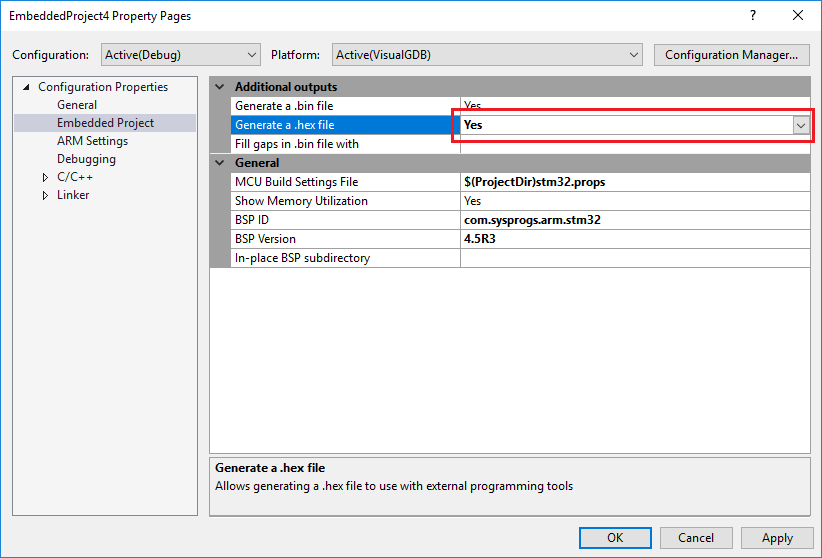Forum Replies Created
-
AuthorPosts
-
February 12, 2018 at 23:07 in reply to: How can I specify the additional include dir relative to the solution dir? #20060
support
KeymasterHi,
For most of the cases we would advise simply using relative paths (e.g. ../SolutionDir). The relative paths are always interpreted relatively to the project directory.
February 12, 2018 at 23:05 in reply to: How can I enlarge the font for VisualGDB settings dialog? #20059support
KeymasterHi,
Sorry, this is currently not supported. We will integrate VisualGDB with the regular VS font settings as a part of converting the VisualGDB Project Properties window to the WPF framework (we are gradually doing this across several releases). As a quicker workaround, we could add an option to override the default font size manually.
Before we can do that, could you please check whether the issue only affects WinForms settings pages (e.g. Project Properties), or does it also affect the WPF settings pages (e.g. Advanced GDB Settings)?
support
KeymasterFebruary 10, 2018 at 18:35 in reply to: Clang vs Visual Studio Intellisense (issues with Clang) #20040support
KeymasterHi,
We are not aware of anything like this, however we can still help you pinpoint it. Next time you observe the issue please try switching the IntelliSense engine to the regular VC++ one and back (via the Clang IntelliSense Diagnostics Console). Does this resolve the issue? If not, does reopening the source file resolve the issue, or is restarting VS the only way to solve this?
February 10, 2018 at 18:33 in reply to: Licence. New Dev Machine after 1 year of support ends #20039support
KeymasterHi,
The deactivation requests are handled on a case-by-case basis, but we do handle them even for licenses with expired support (please note that you will only be able to install the VisualGDB versions released within a year from your license purchase; we also advise making backups of all BSPs/toolchains/debug packages as the newer versions are not always compatible with older VisualGDB releases).
support
KeymasterHi,
OK, we have double-checked this and it looks like our programming plugin indeed did not load the init data file correctly in some cases. We have fixed it in the R14 toolchain relesae available here: http://gnutoolchains.com/esp8266/
You can program the FLASH memory without debugging via Debug->Program Firmware without Debugging.
February 10, 2018 at 05:46 in reply to: Setting location of coverage reports through command line #20032support
KeymasterHi,
We have managed to reproduce the problem. VisualGDB was not properly copying coverage directory information to the test container file when building it outside Visual Studio.
We have fixed it in this build: http://sysprogs.com/files/tmp/VisualGDB-5.4.1.2055.msi
If you encounter any further problems, feel free to contact us again.
-
This reply was modified 7 years, 10 months ago by
support.
support
KeymasterHi,
You can enable the .hex file generation via the Build Settings page of VisualGDB Project Properties (for GNU Make projects) or via the “Embedded Project” page of VS Project Properties (for MSBuild-based projects). Once enabled, the .hex file will be placed in the same directory as the .bin file.
February 9, 2018 at 23:51 in reply to: VisualGDB: Error: Bash process exited before connecting to output port #20029support
KeymasterHi,
Strange, this should normally not happen. We can definitely investigate this if you could let us know the steps to reproduce it, or share the project files demonstrating the problem.
February 9, 2018 at 21:20 in reply to: Setting location of coverage reports through command line #20026support
KeymasterHi,
The empty .job would normally mean that VisualGDB could not locate any raw coverage reports after running the project. This might be caused by some combination of settings that prevents VisualGDB from locating the files when running from command line.
Could you please check if you can reproduce this problem on a clean test project created via VisualGDB project wizard?
support
KeymasterHi,
Sorry, unit tests for Advanced CMake projects are not officially supported yet, so bugs like this one are to be expected. Either way, we can help you resolve this if you could attach the generated TestFramework.cmake file. Most likely CMake gets confused with some library references.
February 9, 2018 at 19:08 in reply to: Setting location of coverage reports through command line #20023support
KeymasterHi,
As long as the KeepRawCoverageReports registry setting is set to 1, VisualGDB should keep the reports. Please try deleting the coverage report directory, running the tests via command line and let us know which exact files/directories were created. This should explain what is going on.
support
KeymasterHi,
Yes, please try running VisualGDB.exe /pkgmgr
support
KeymasterHi,
The ESP32 framework is very large and doesn’t work very well with GNU Make. Please try using MSBuild instead.
support
KeymasterHi,
Most likely your program is missing some initialization code, or interrupt handlers. We would advise cloning a sample project for your board that demonstrates DMA, ensuring that it works, and then comparing the initialization code between the 2 projects.
-
This reply was modified 7 years, 10 months ago by
-
AuthorPosts