Sysprogs forums › Forums › VisualGDB › BeagleBone-Debian Qt5 Toolchain
Tagged: Beaglebone, Qt5
- This topic has 5 replies, 2 voices, and was last updated 10 years, 1 month ago by
support.
-
AuthorPosts
-
November 8, 2015 at 22:08 #7171
manoncloud9
ParticipantI’m evaluating VisualGDB for a project to be built on the BeagleBone and have been going through the tutorials.
I followed the instructions to download, burn the image to a SD Card and successfully booted the Debian image from the card. This is the image I used:
bone-debian-7.8-lxde-4gb-armhf-2015-03-01-4gb.img
Following the tutorial titled “Creating Qt5 Projects for Beaglebone-Debian with Visual Studio”, I downloaded the matching toolchain:
beaglebone-gcc4.6.3-Debian.exe
and installed it successfully. When attempting to start a project and “using previously configured Qt tools” as stated in the instructions, I can’t find the ..\user\local\qt5\.. portion of the installed toolchain. Did I misread the tutorial where it says to “download our toolchain with a pre-built QT” or are there additional steps that I need to perform that I’ve overlooked? Should I have actually completed the other tutorial where the Qt 5.5 framework is built?
Your assistance with this evaluation will be greatly appreciated!
Thanks!
November 9, 2015 at 04:38 #7172support
KeymasterHi,
Sorry for the confusion, looks like the Beaglebone page contained the wrong toolchain link. We have updated the page, please try downloading it again.
November 10, 2015 at 01:21 #7176manoncloud9
ParticipantGreat! I downloaded the toolchain and loaded it successfully. Now when I create the demo project I have to find the toolchain by selecting the option (Select toolchain manually by locating gdb.exe) because a new entry for the installed toolchain does not show up in the “Cross-toolchain” drop down of the “New Linux Project” dialog box. I assumed it was referring to arm-linux-gnueabihf-gdb.exe which I found in C:\SysGCC\Beaglebone\bin.
I then followed the instructions to “configure QT settings” finding the appropriate Qmake binary and Cross-specs directory and press OK. The “Mismatching environment detected” dialog box did not appear so I pressed “Finished” and received the following Error Message:
“Test program appears inconsistent. Expected return code 108. Actual return code 127”
and in the detailed log box:
Tool arguments:
/home/debian/VisualGDB_ToolchainTestProgram_Deployed: error while loading shared libraries: libQt5Widgets.so.5: cannot open shared object file: No such file or directoryAre these problems now a result of having loaded the incorrect toolchain to begin with?
What course of action should I pursue from here?
Thanks
November 10, 2015 at 18:09 #7178support
KeymasterHi,
Looks like we forgot to mention in the tutorial that you need to upload the Qt libraries from the toolchain to your device. We have updated the tutorial, please upload the files as shown below:
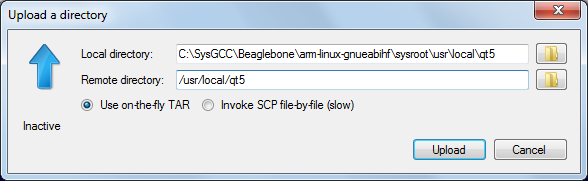 November 11, 2015 at 20:14 #7193
November 11, 2015 at 20:14 #7193manoncloud9
ParticipantThanks for the guidance and fixes to the tutorial, I now have the files copied to the Beaglebone as instructed and ready to build.
The next issue occurs when I get to step 7 of the tutorial. According to the documentation reopening the project should straighten out IntelliSense so I can compile. What happens if that doesn’t work and I’m still stranded unable to build the demo?
If I can get through this issue and actually compile and run both on the local platform and on the Beaglebone, I’m inclined to go ahead and purchase the product and get started on my project. Your assistance is greatly appreciated!
November 12, 2015 at 03:56 #7197support
KeymasterHi,
The ui_MainWindow.h file is generated during build. So if you build the project and re-open it, IntelliSense should it pick it. If this does not happen, please check whether the file actually exists and whether its directory got added to the IntelliSense directories in VisualGDB Project Properties.
-
AuthorPosts
- You must be logged in to reply to this topic.