Using CodeVROOM with Cloud Models
This tutorial shows how to configure CodeVROOM to use cloud-hosted language models to edit your code. We will setup the LLaMA-Instruct-3.3 model running on Together AI cloud, and will use it to edit a basic C++ source file.
- Download CodeVROOM for your operating system and either install it, or run it in the portable mode. Once it starts, open the AI->Manage AI Models:
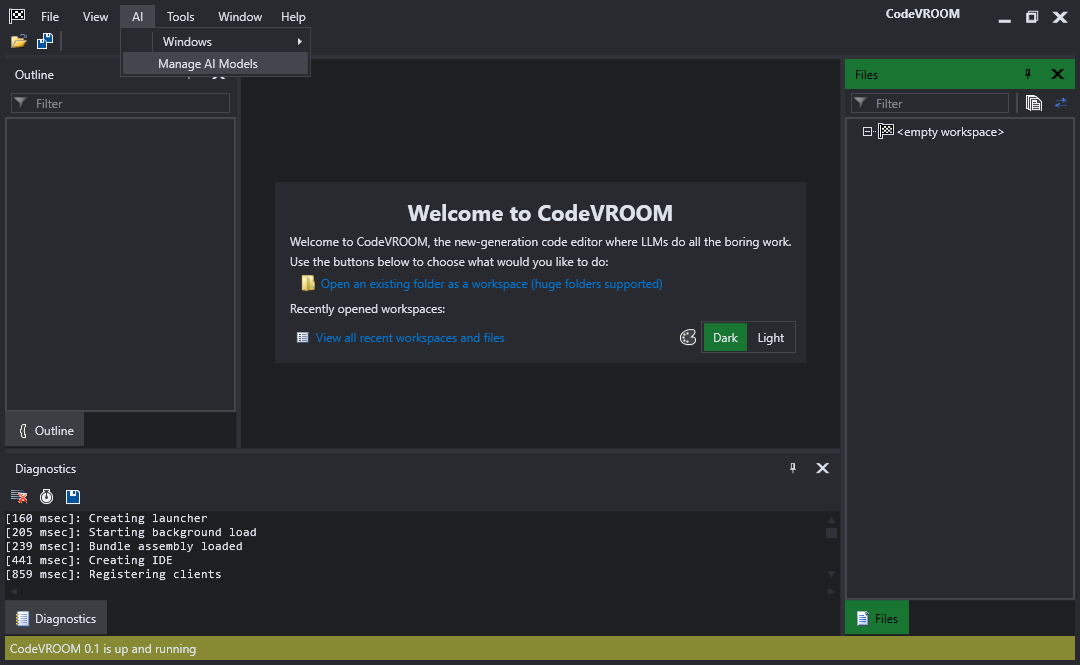
- If this is the first time you are running CodeVROOM, it will not have any models configured yet. Click “Import a language model manually” to begin importing one:
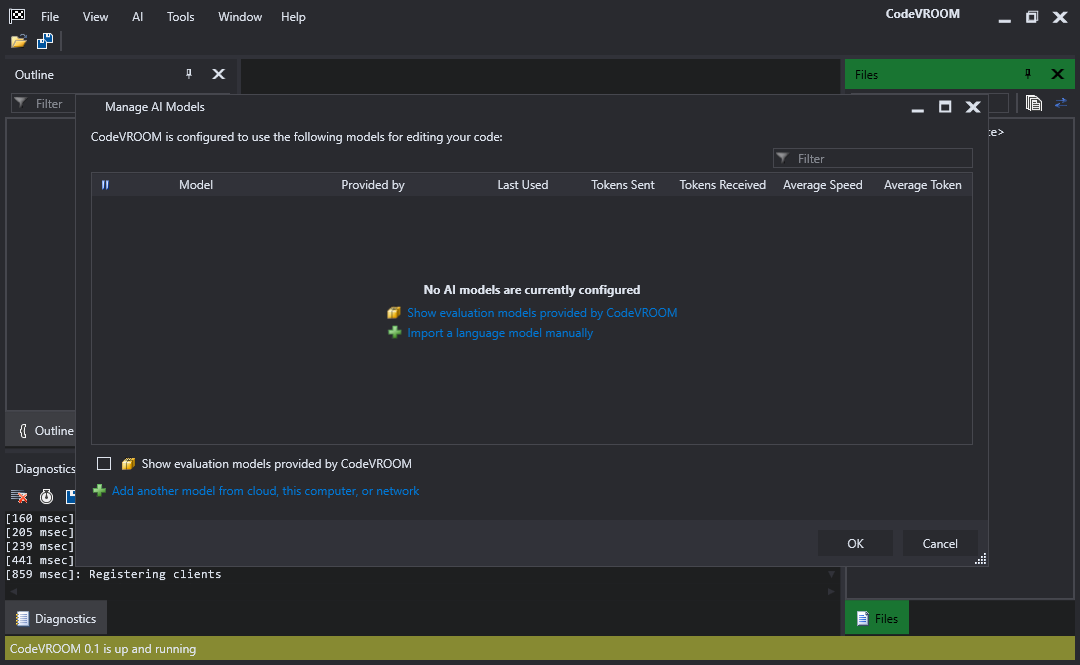
- In the model import wizard, select “Use a cloud-based model” and choose your cloud provider:
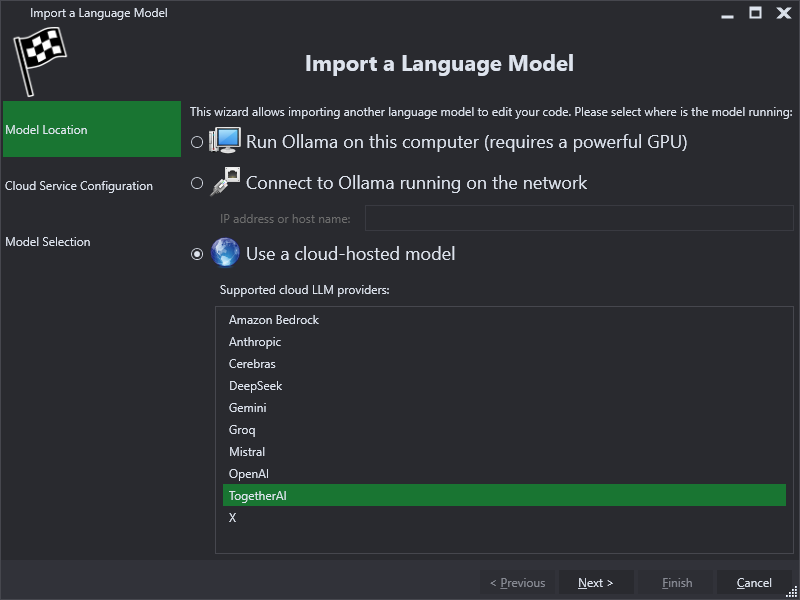
- Enter the API key for the provider. You can also customize the endpoint URL at that stage:
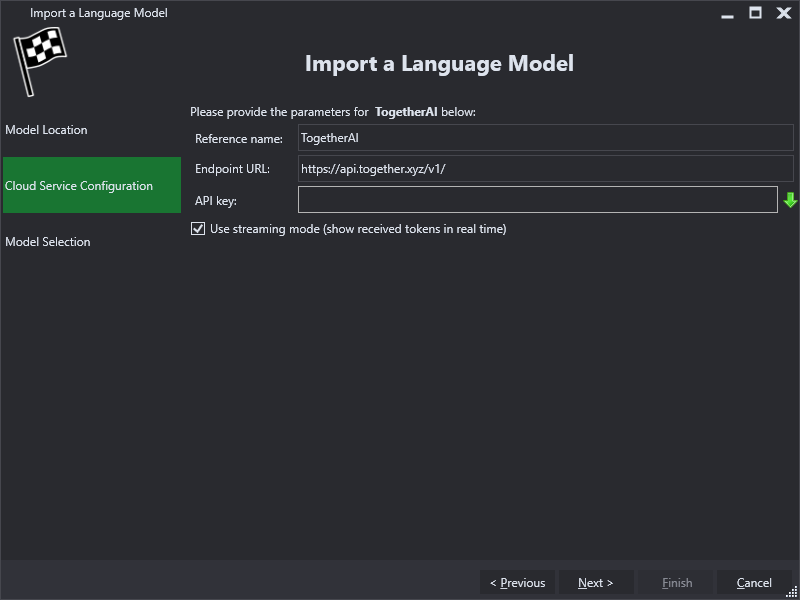 CodeVROOM supports a few common cloud providers out-of-the-box, but you can also tweak it to work with almost any JSON-based endpoint by cloning and editing one of the XML files in the ServiceProfiles subdirectory.
CodeVROOM supports a few common cloud providers out-of-the-box, but you can also tweak it to work with almost any JSON-based endpoint by cloning and editing one of the XML files in the ServiceProfiles subdirectory. - The last page of the wizard allows importing one or more models. Importing means adding them to the shortlist, and tracking token usage, speed and other parameters for your convenience. Select the Llama-3.3-70B-Instruct-Turbo model and click Finish:
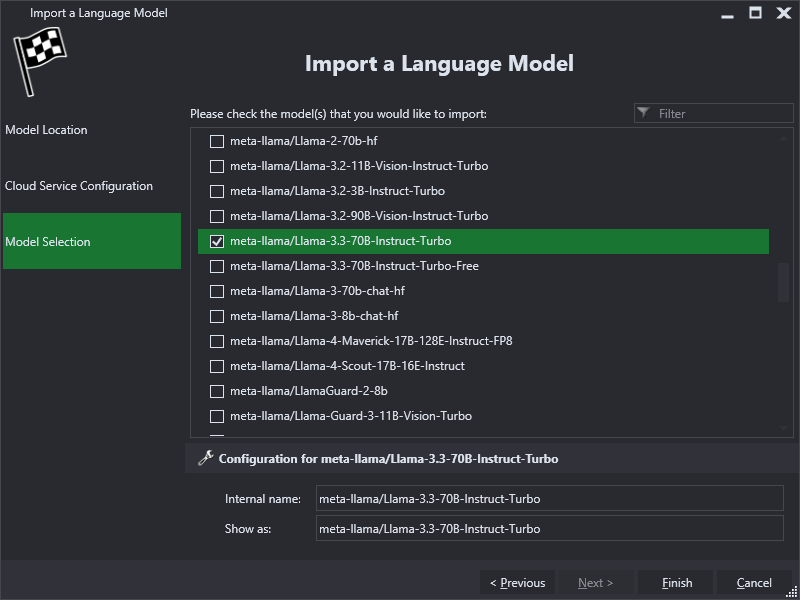
- The model will appear in the model list and can now be used to edit code. Close the Models window by pressing OK:
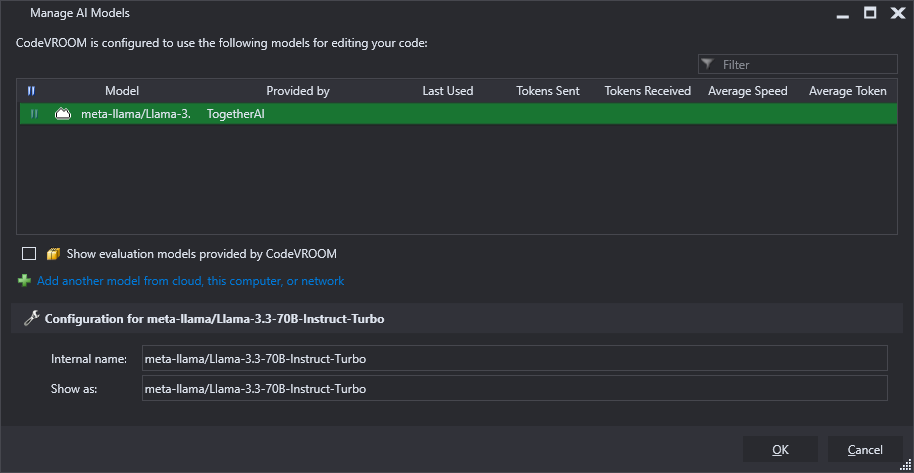
- In the main window, click “Open an existing folder as a workspace”. Then, point CodeVROOM to the folder with your sources:
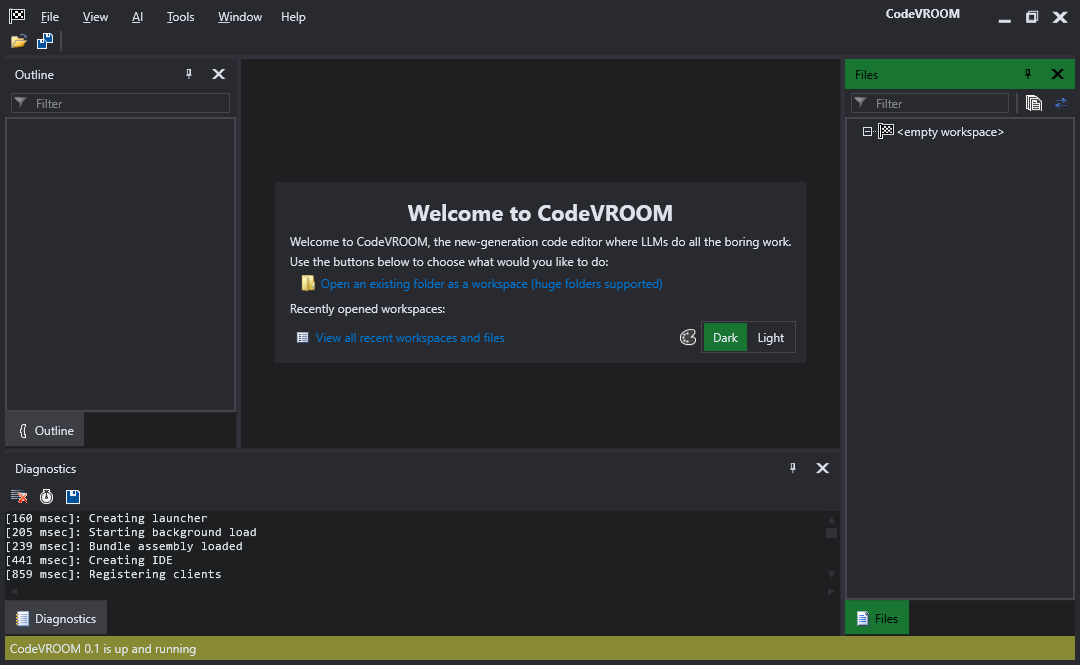 In this tutorial we will use a trivial C++ example from here.
In this tutorial we will use a trivial C++ example from here. - Open the source file and start an AI-driven edit by either clicking on an editing link, or using the button in the toolbar:
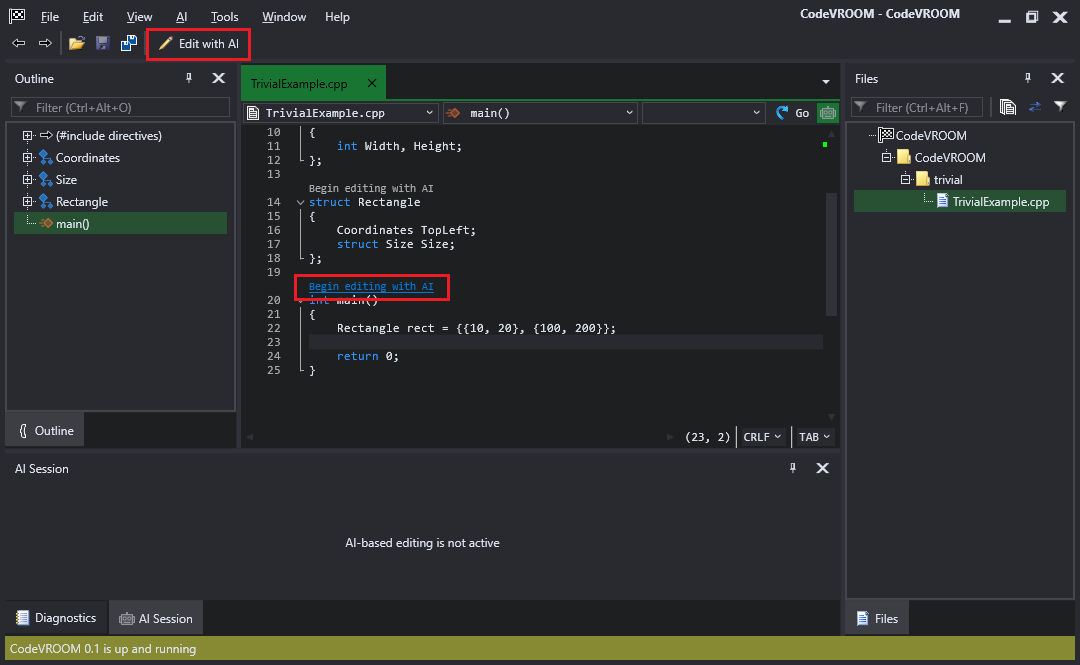
- Switch the scope from “main” to the entire file so that it includes everything:
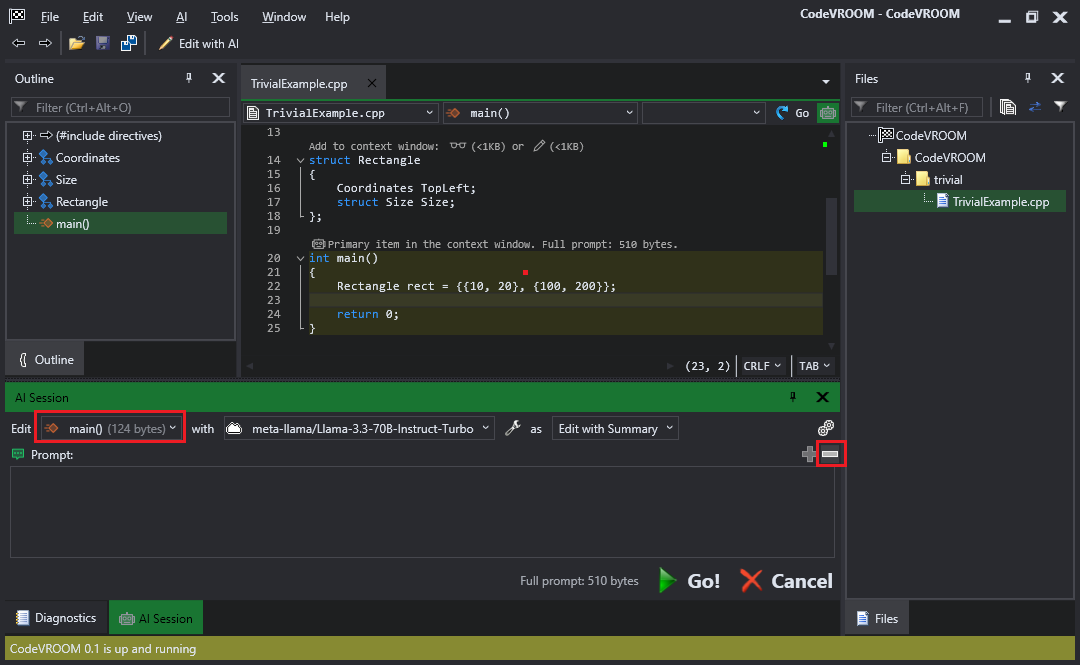
- Provide brief instructions to the AI on what to edit. CodeVROOM uses templates in the PromptTemplates folder to combine your instructions with code snippets, so you can keep the prompt extremely brief to save time:
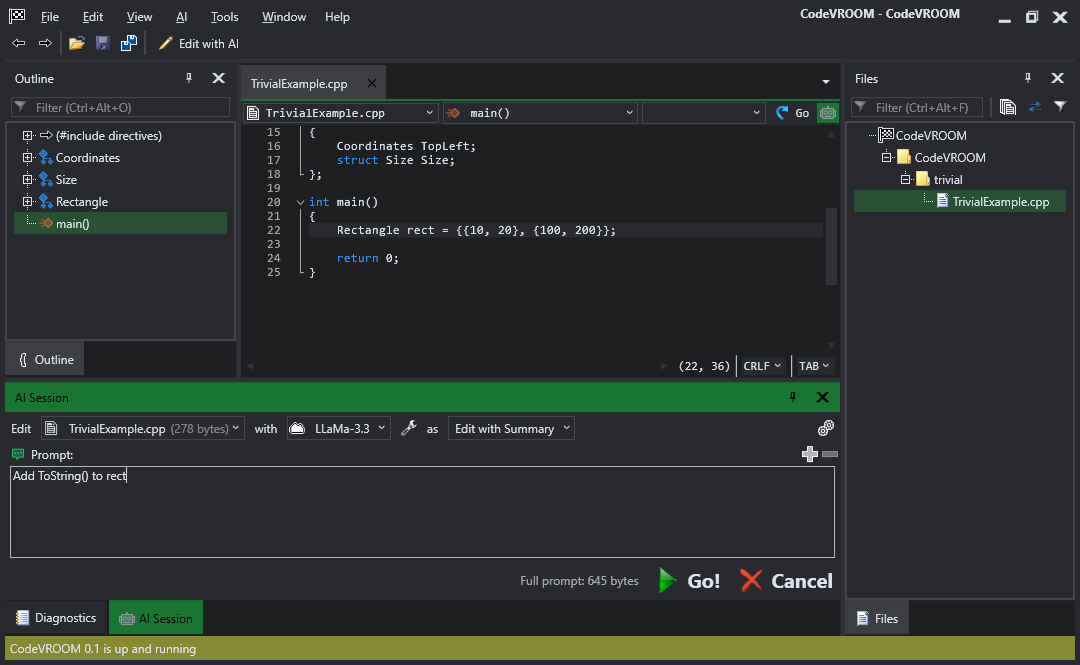 In this tutorial “Add ToString() to rect” should be sufficient.
In this tutorial “Add ToString() to rect” should be sufficient. - Press Ctrl-Enter or use the Go! button to begin editing. CodeVROOM will combine the code with your instructions, send it to the AI model, scan its reply for edited code snippets, and will merge them into your code:
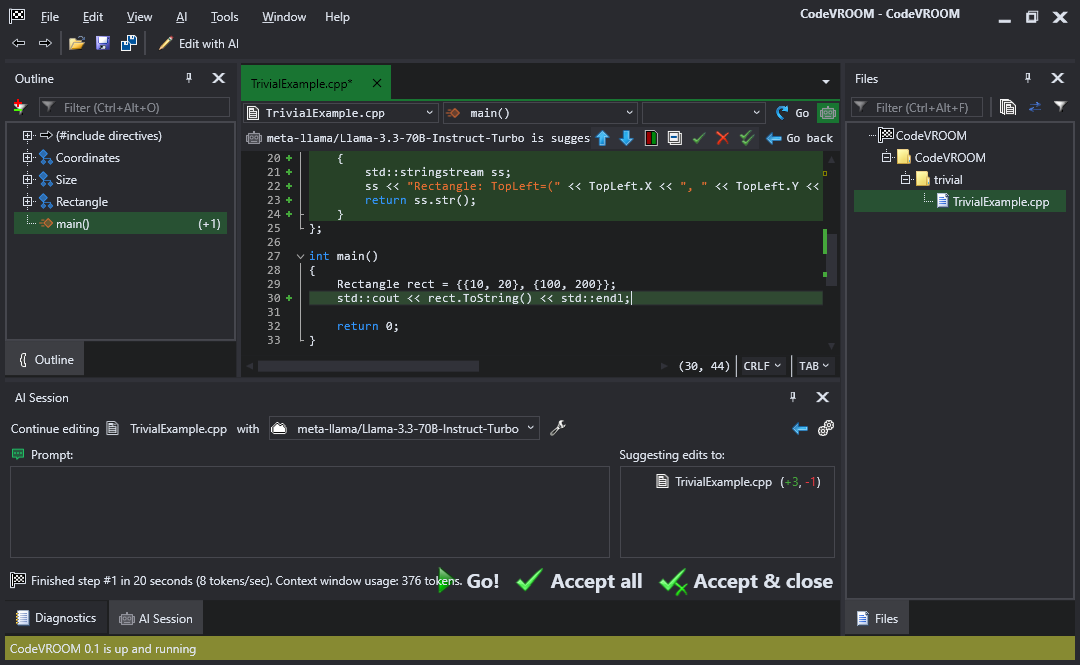 You can use the buttons at the top of the editor window to accept/reject individual edits or all of them at once.
You can use the buttons at the top of the editor window to accept/reject individual edits or all of them at once. - In this example, the AI did not think of adding separate ToString() methods to nested structures, and added everything to Rectangle. You can ask AI to fix this and press “Go” again to do another editing step:
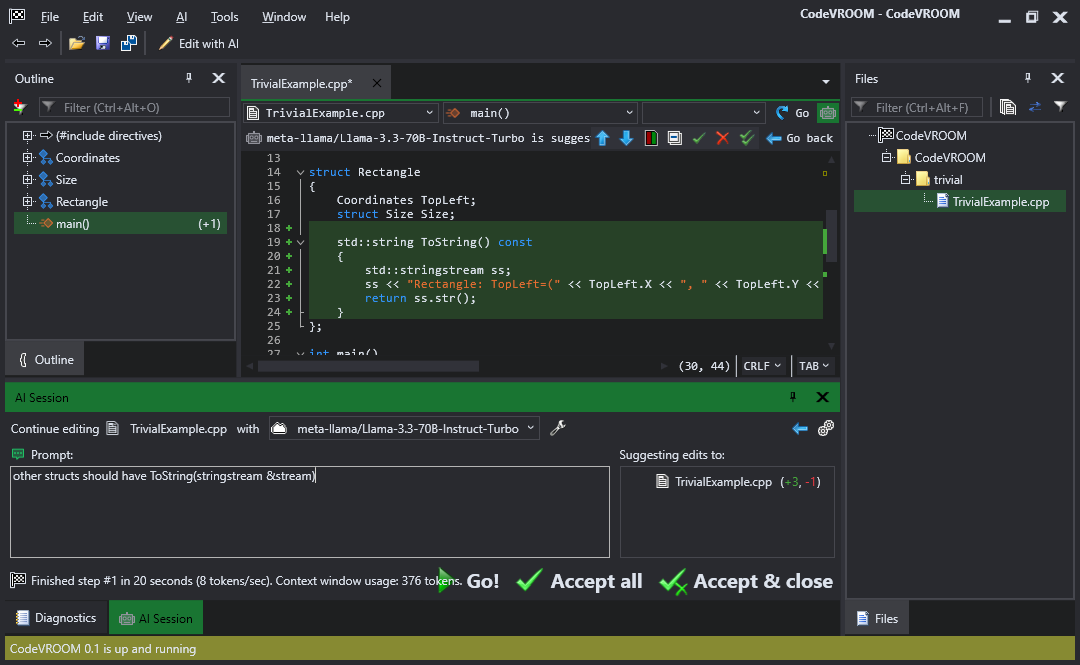
- Now the AI has added separate ToString() methods to other structs, and updated the one in Rectangle. You can use the filter button in the Outline window to get an instant overview the modified parts of the source:
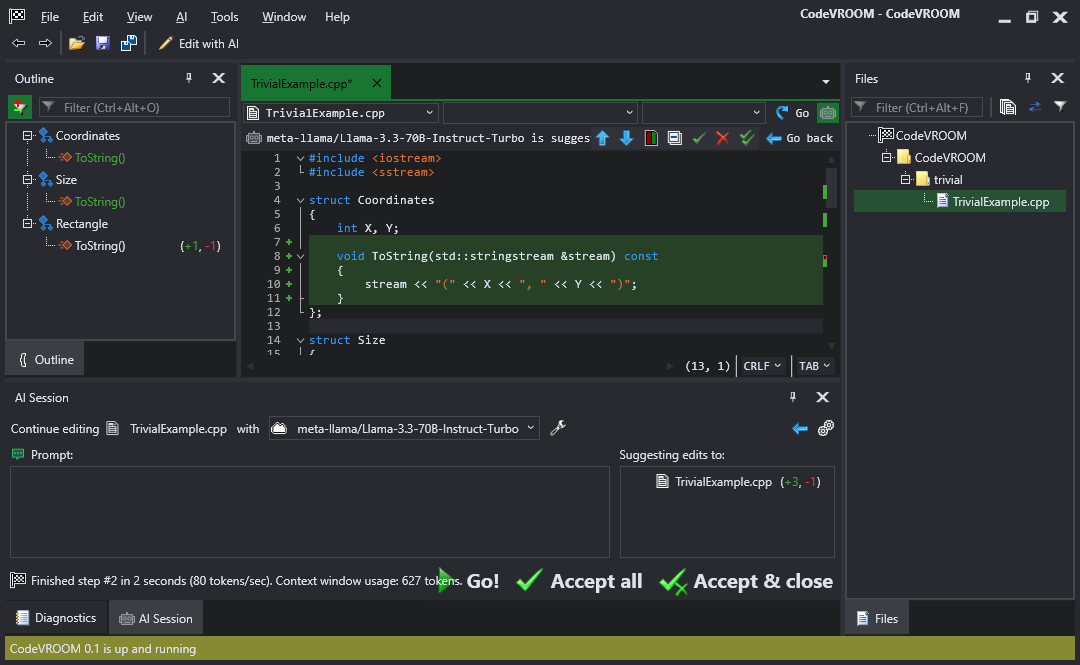
- Note that many AI providers use too long model names to avoid confusion. If you are only using a handful of models, you can give them shorter aliases via the Manage AI Models window:
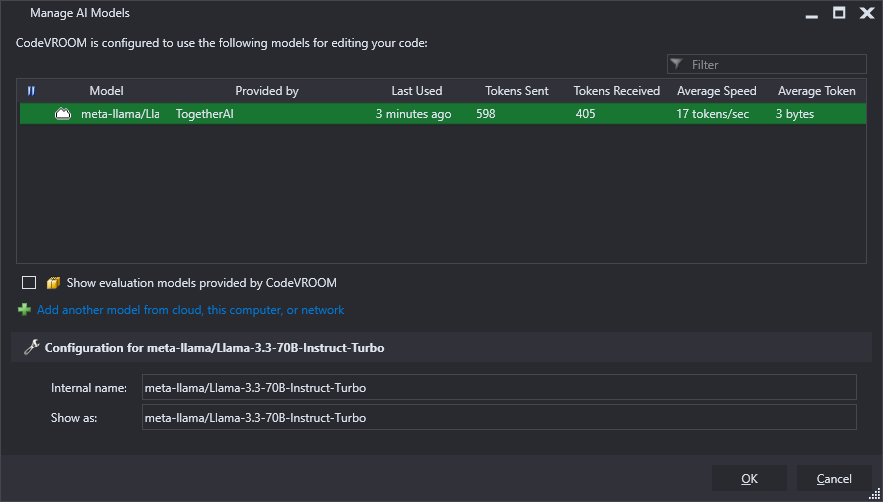
- Simply edit the Show as field to use a shorter name:
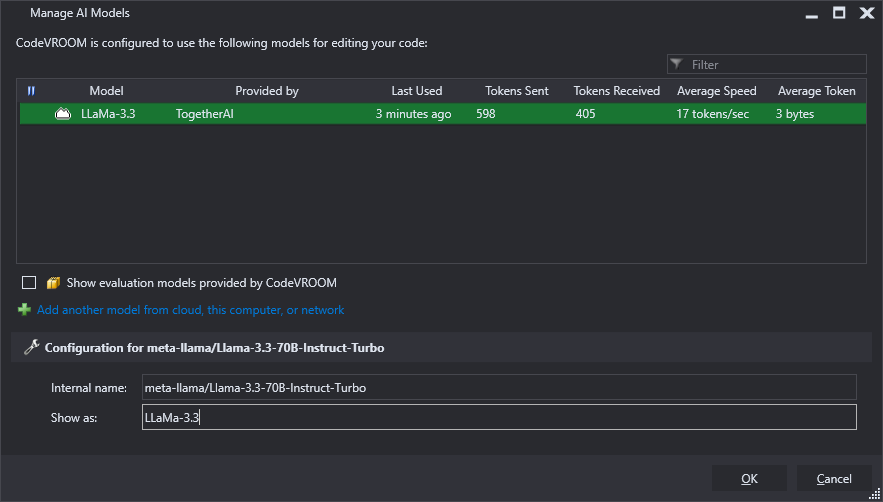 You can also use the AI Models window to review how many tokens have been used by different models, and how fast they typically are.
You can also use the AI Models window to review how many tokens have been used by different models, and how fast they typically are.
